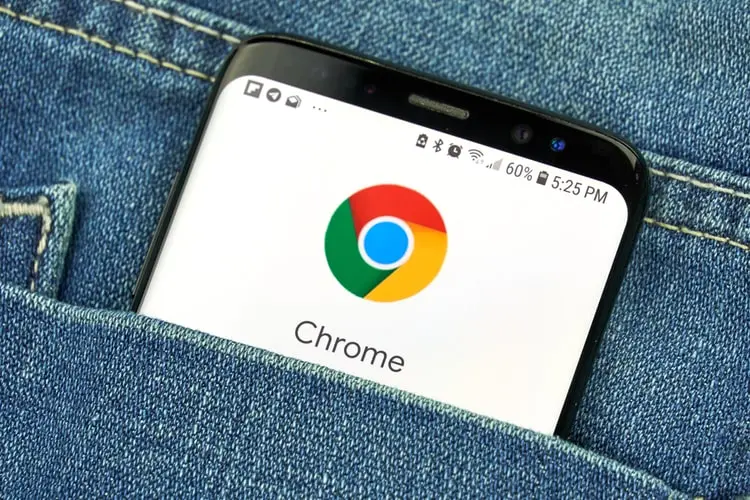Safe and private browsing is possible with Google Chrome’s Incognito tabs, and Chrome for Android also has a new function to increase security. By hiding the Incognito tabs behind fingerprint scanning, the functionality will give them an additional layer of protection.
Now Unlock Chrome’s Incognito Tabs via Fingerprint
The Incognito tabs you are browsing in Google Chrome for Android can now be locked and unlocked using biometric authentication. This seems to be quite helpful, especially when your phone is with someone else.
When you browse in Incognito mode and close the tabs, this will function. Therefore, when you close an Incognito tab and then open it again, a grey box with the option to “Unlock Incognito” will show up. You can tap on this after providing your fingerprint for unlocking. You can also choose to see additional tabs.
A PIN would also function in case you prefer not to have it. For those who don’t know, Chrome for iOS already has this feature.
How to Lock Incognito Tabs in Chrome
Before you begin, you should know that this handy Chrome feature isn’t widely available for Android users and if you want it, you will have to enable the Chrome flag “chrome://flags/#incognito-reauthentication-for-android” on your Android phone by entering the flag name in the search bar. Once the flag is enabled, relaunch Google Chrome and follow these steps.
Select the hamburger menu on Google Chrome.

Select the Settings option.

Now, head to the Privacy and Security option.

Then enable the “Lock Incognito tabs when you leave Chrome” option.

- Once done, verify with your fingerprint and its done.
The new Google Chrome feature is expected to start reaching more people soon. So be patient. Do let us know your experience with the new Chrome feature if you end up trying it in the comments below.