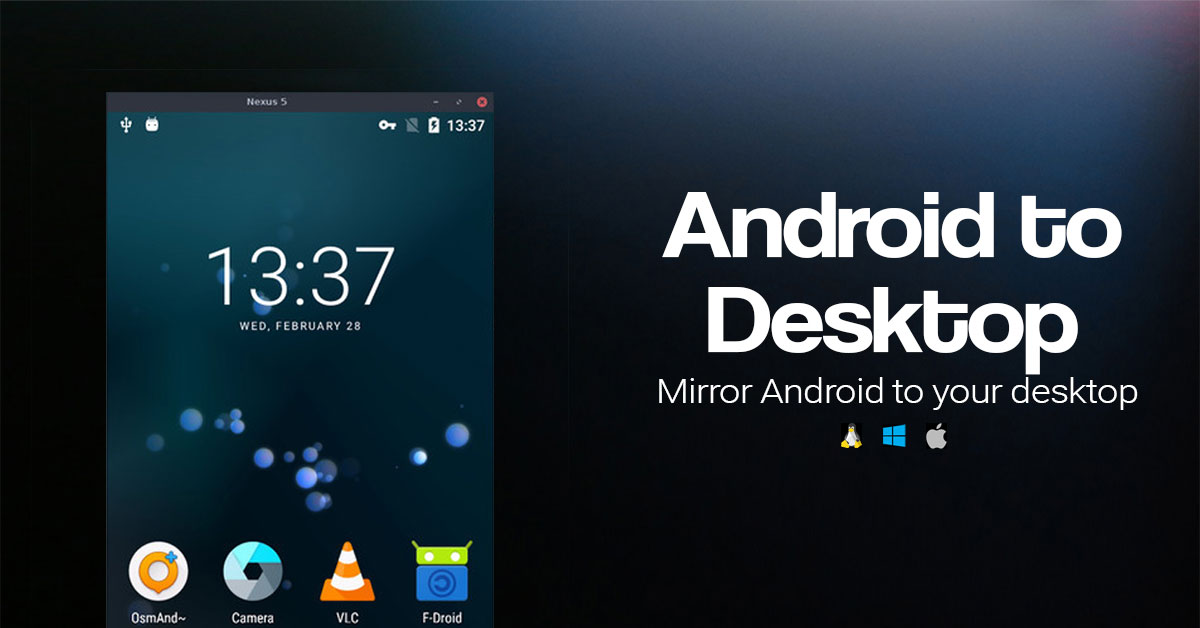Scrcpy Screen Mirroring Software gets a New update named Scrcpy 2.4. Scrcpy (short for “screen copy”) is a free and open-source screen mirroring application that allows control of an Android device from a desktop computer.
Scrcpy app is very useful for gamers who stream on Youtube when comparing to another screen mirroring software out there. Because it has lots of features, low lateny and Lags
Scrcpy v2.4 Update New Features and Fixes
- Add UHID keyboard and mouse support
- Simulate tilt multitouch by pressing Shift
- Add rotation support for non-default display
- Improve audio player
- Adapt to display API changes in Android 15
- Adapt audio workarounds to Android 14
- Fix clipboard for IQOO devices on Android 14
- Fix integer overflow for audio packet duration
- Rework cleanup
- Upgrade FFmpeg to 6.1.1 in Windows releases
- Upgrade libusb to 1.0.27 in Windows releases
- Various technical fixes
How to Enable UHID keyboard in Scrcpy
This is a huge improvement for typing text, especially in non-English languages:
scrcpy --keyboard=uhid scrcpy -K # short versionIt simulates a physical keyboard. Contrary to the default text injection method, it is not limited to ASCII and some other characters.
This is functionally equivalent to the existing AOA mode (--keyboard=aoa), except it is not limited to USB (it also works wirelessly) and it works on Windows while mirroring (and without driver issues).
The keyboard layout must be configured (once and for all) on the device to match that of the computer (that’s the reason why it’s not the default). To open the keyboard settings, several possibilities:
- from the scrcpy window (when uhid or aoa is used), by pressing MOD+k (see shortcuts)
- from the device, in Settings → System → Languages and input → Physical devices
- from a terminal on the computer, by executing
adb shell am start -a android.settings.HARD_KEYBOARD_SETTINGSFrom there, it is also possible to enable or disable the virtual keyboard.
UHID mouse
Similarly, it is possible to simulate a physical mouse:
scrcpy --mouse=uhid scrcpy -M # short versionLike in AOA mode (--mouse=aoa), the computer mouse is “captured”: the mouse pointer disappears from the computer and appears on the Android device instead.
Special capture keys, either Alt or Super, toggle (disable or enable) the mouse capture. Use one of them to give the control of the mouse back to the computer.